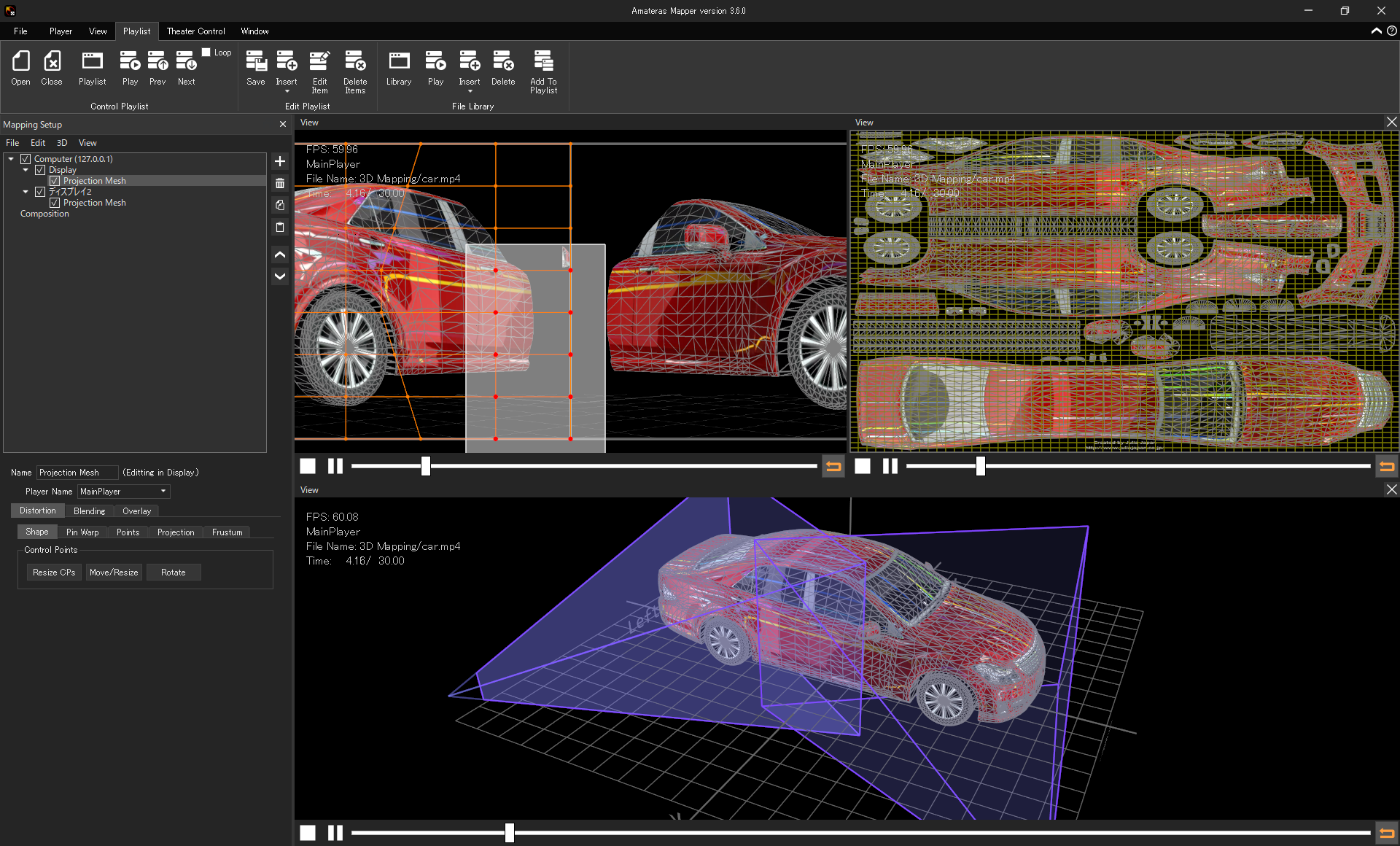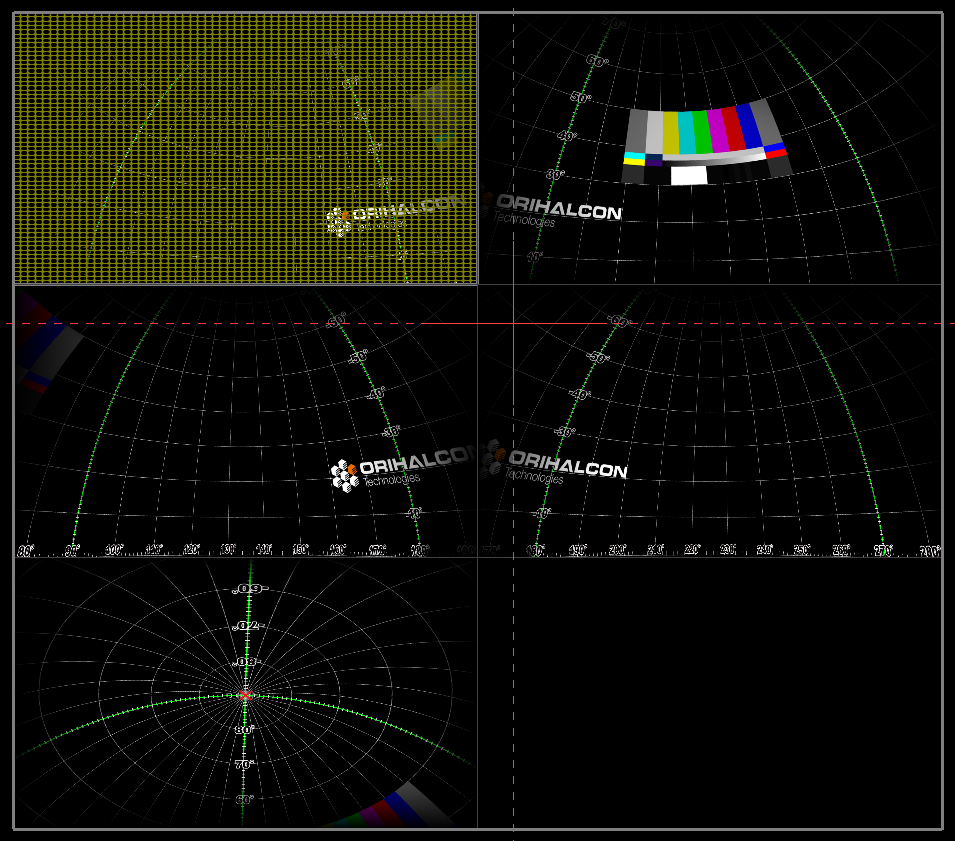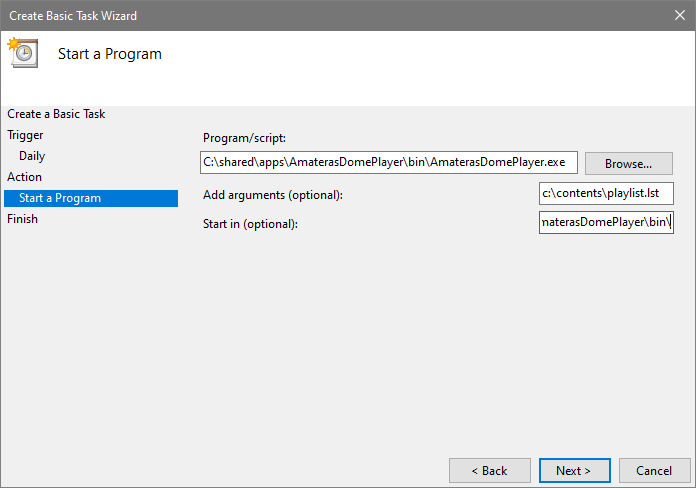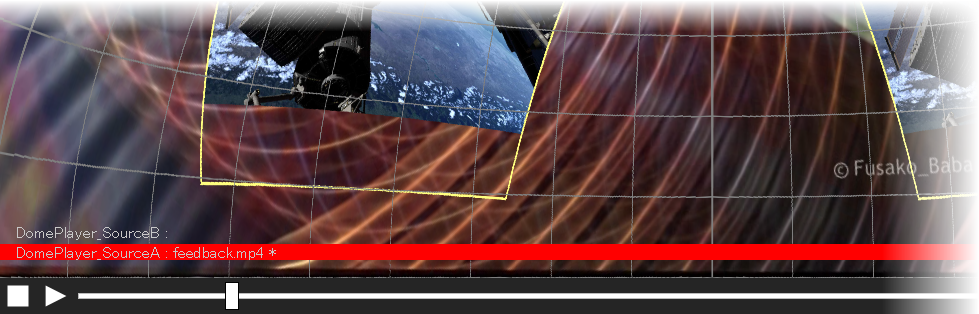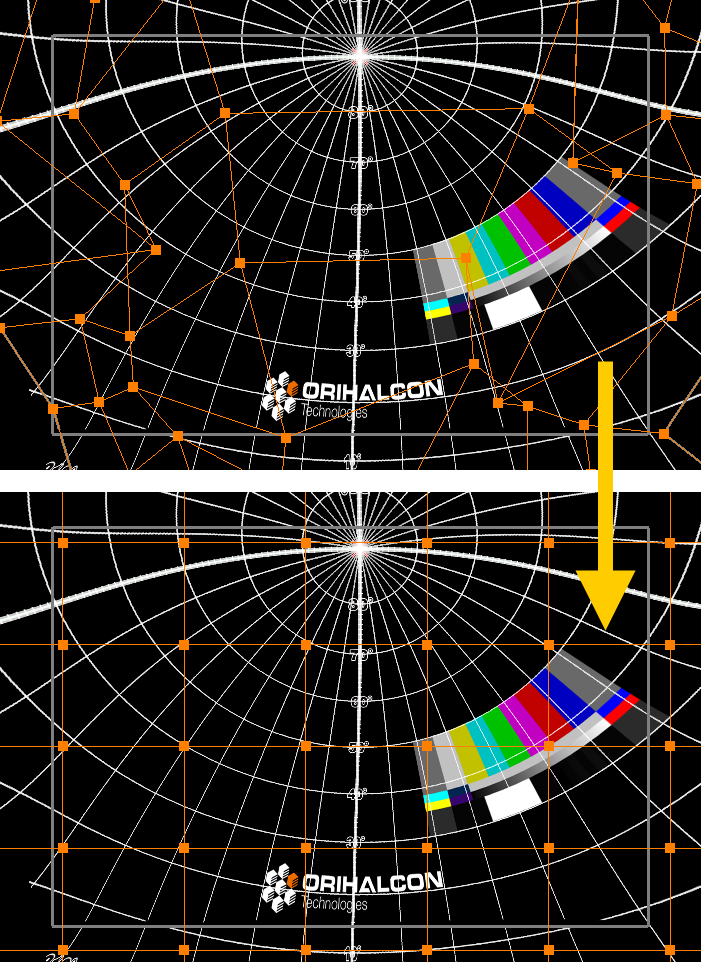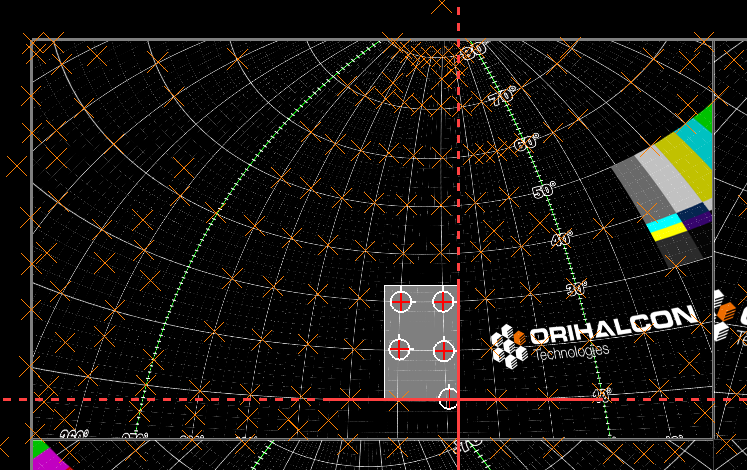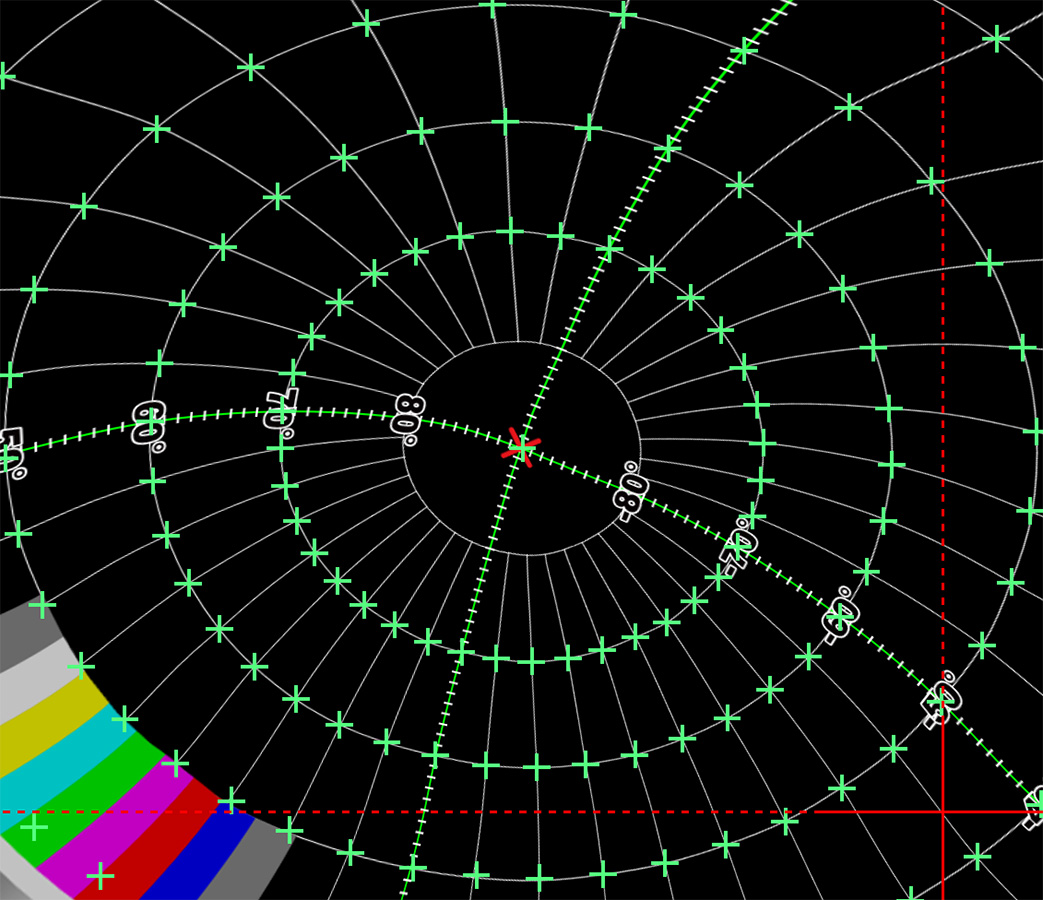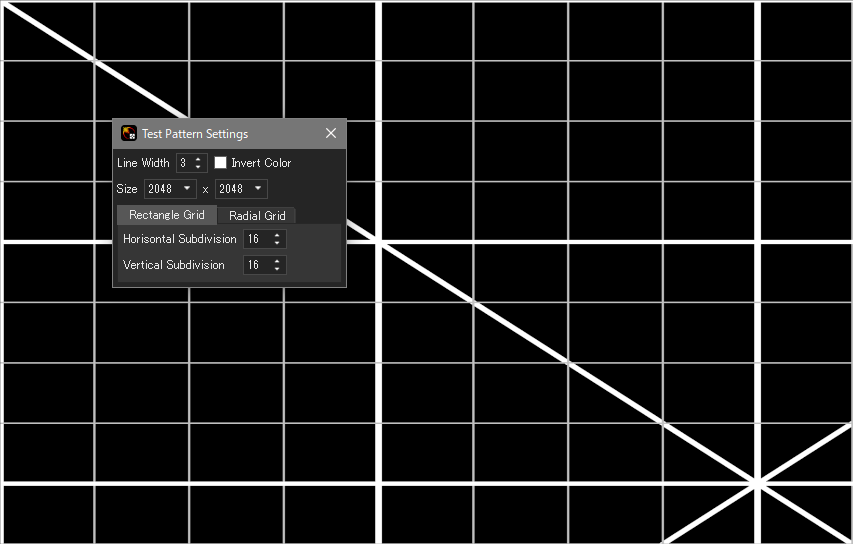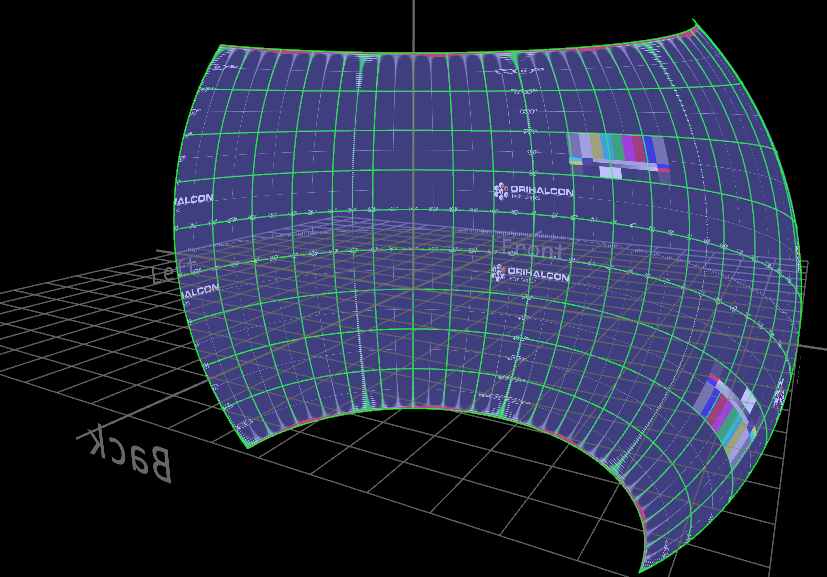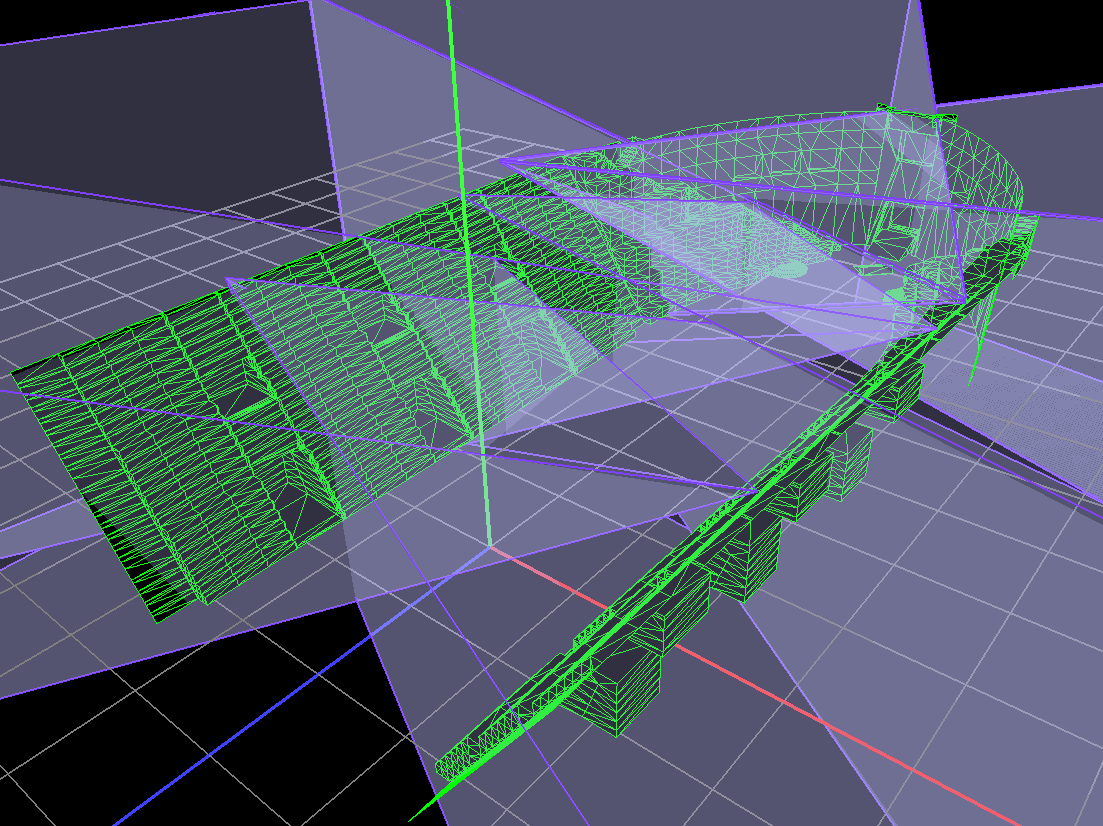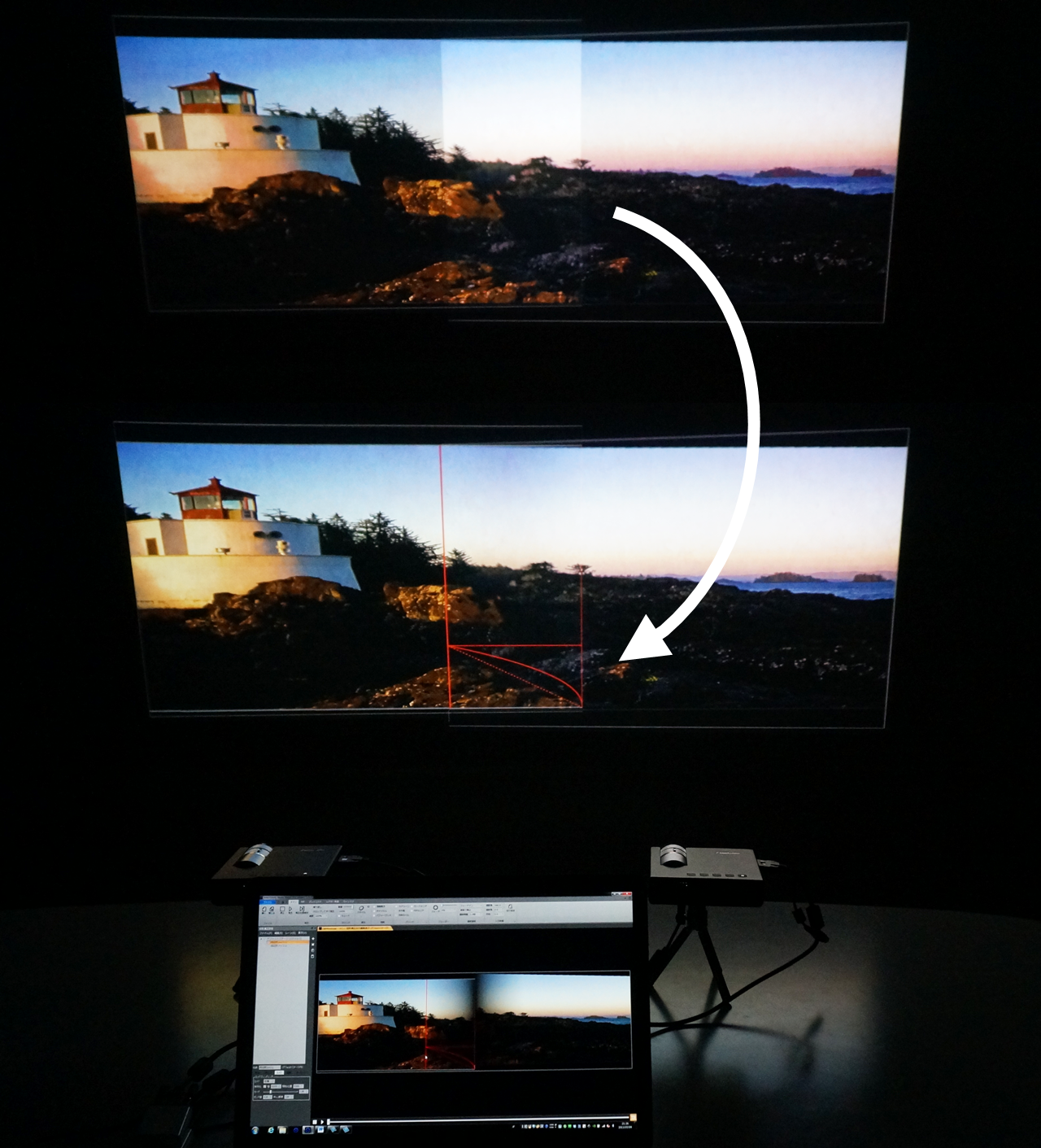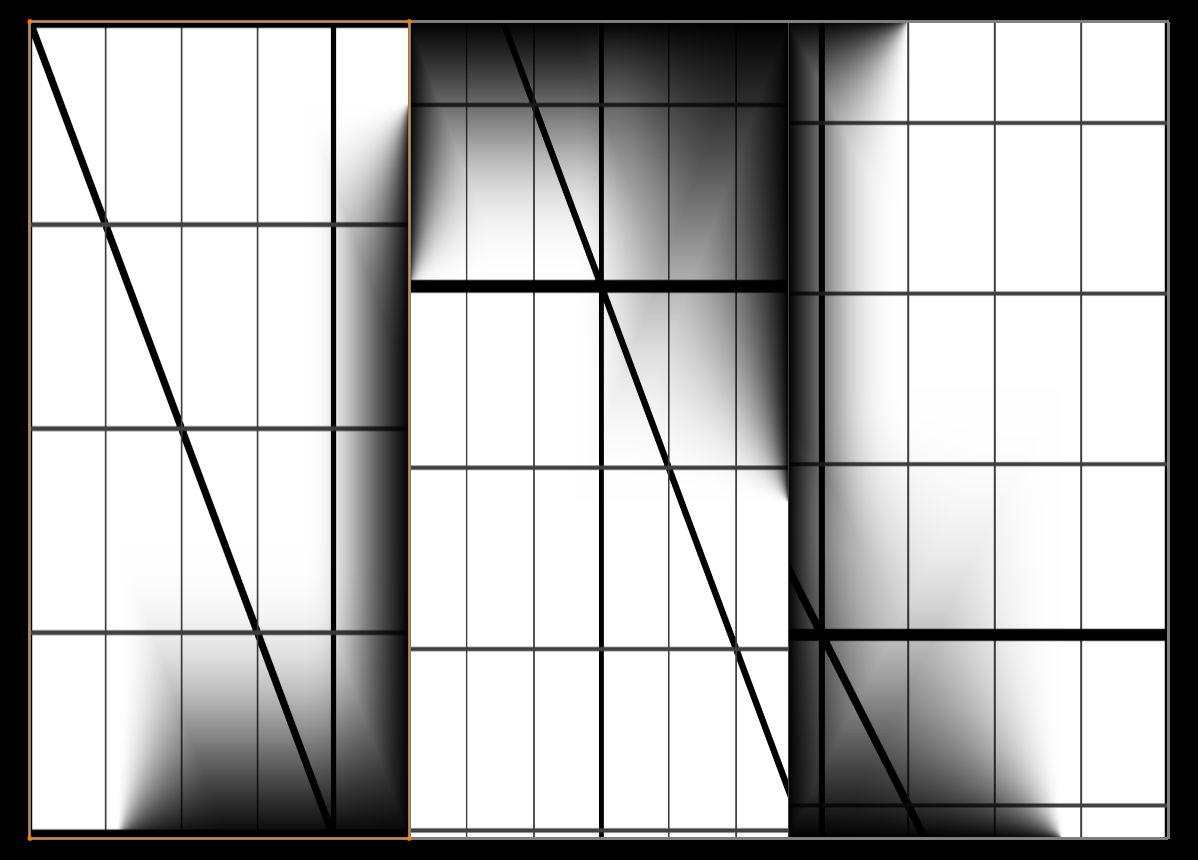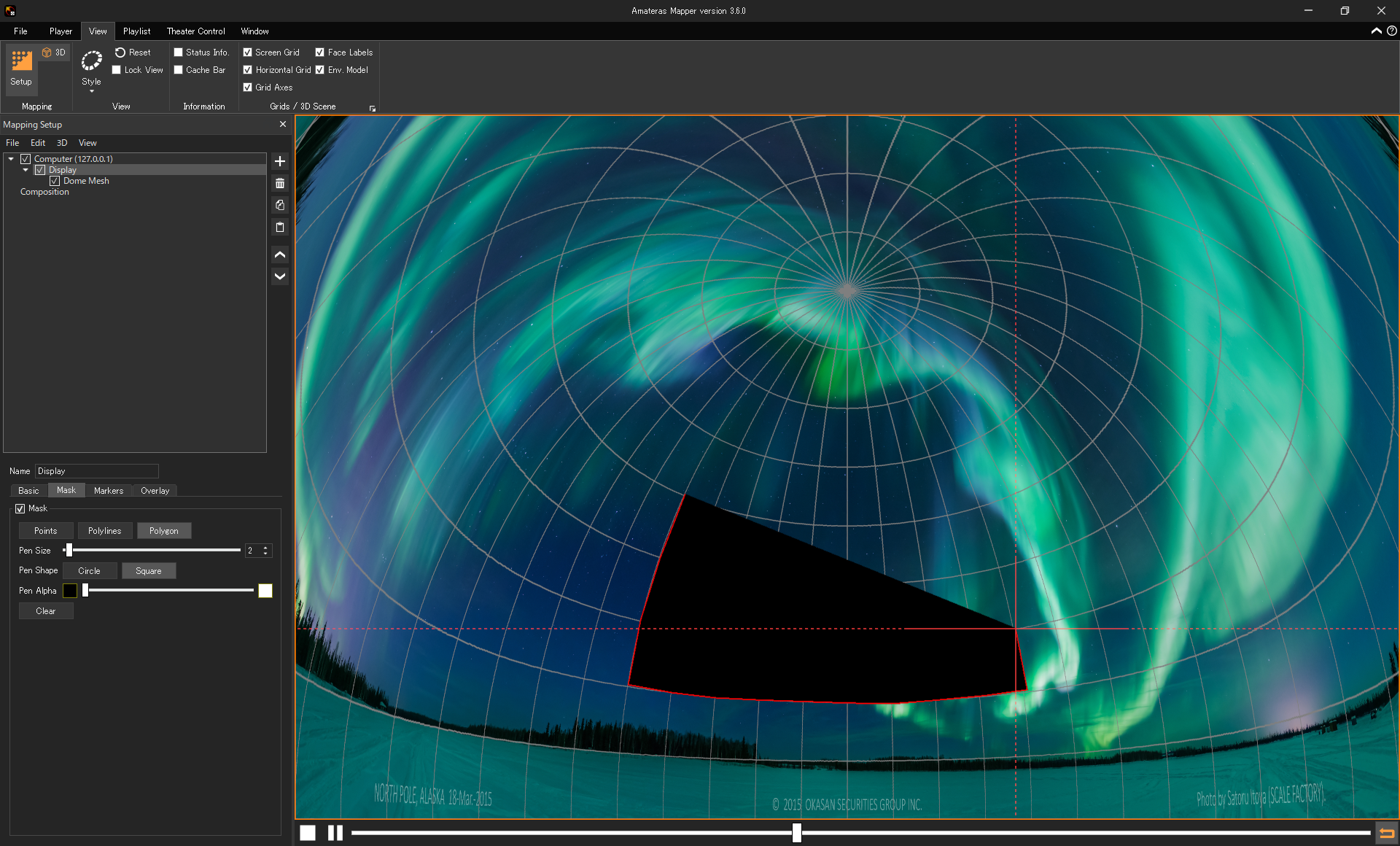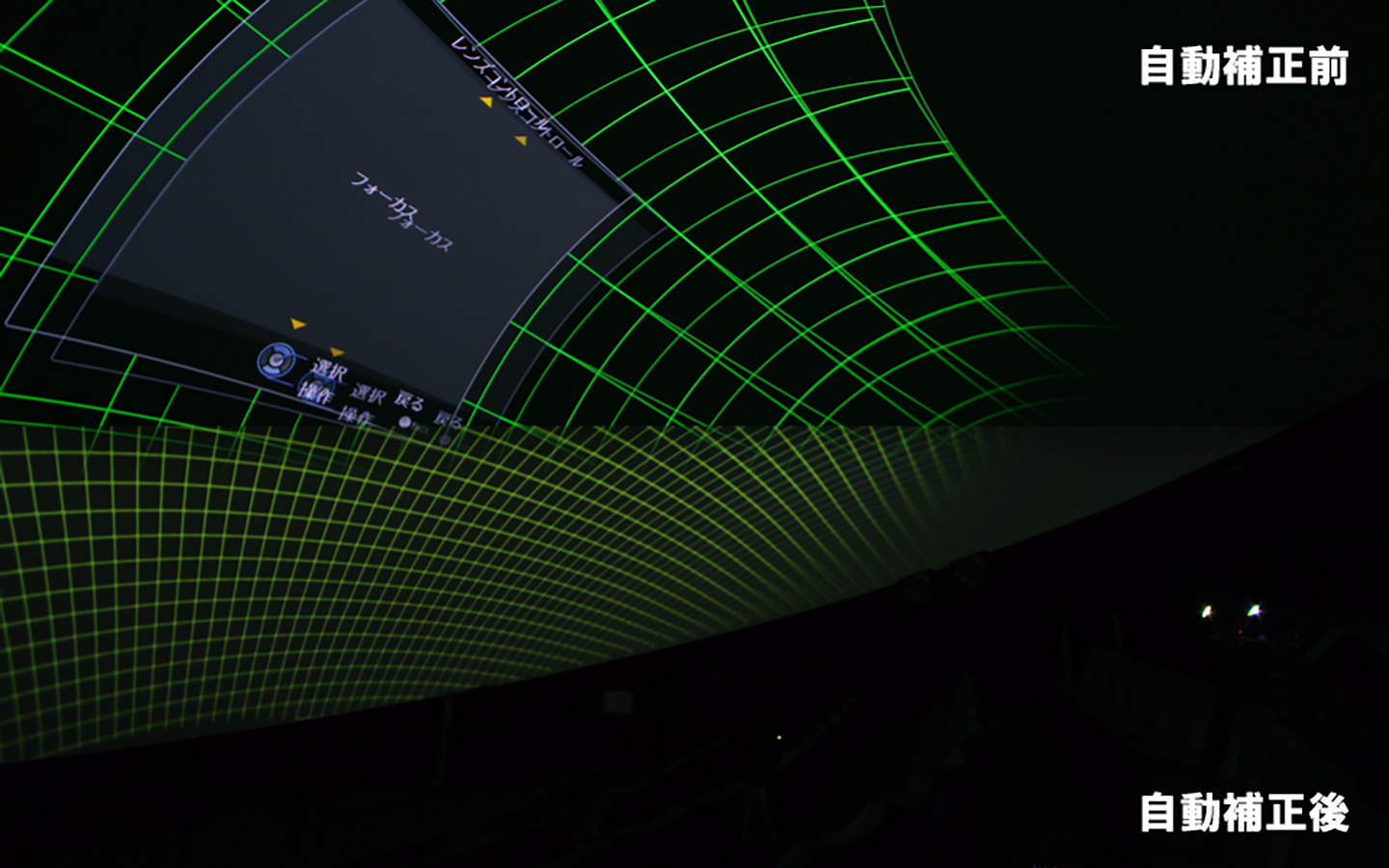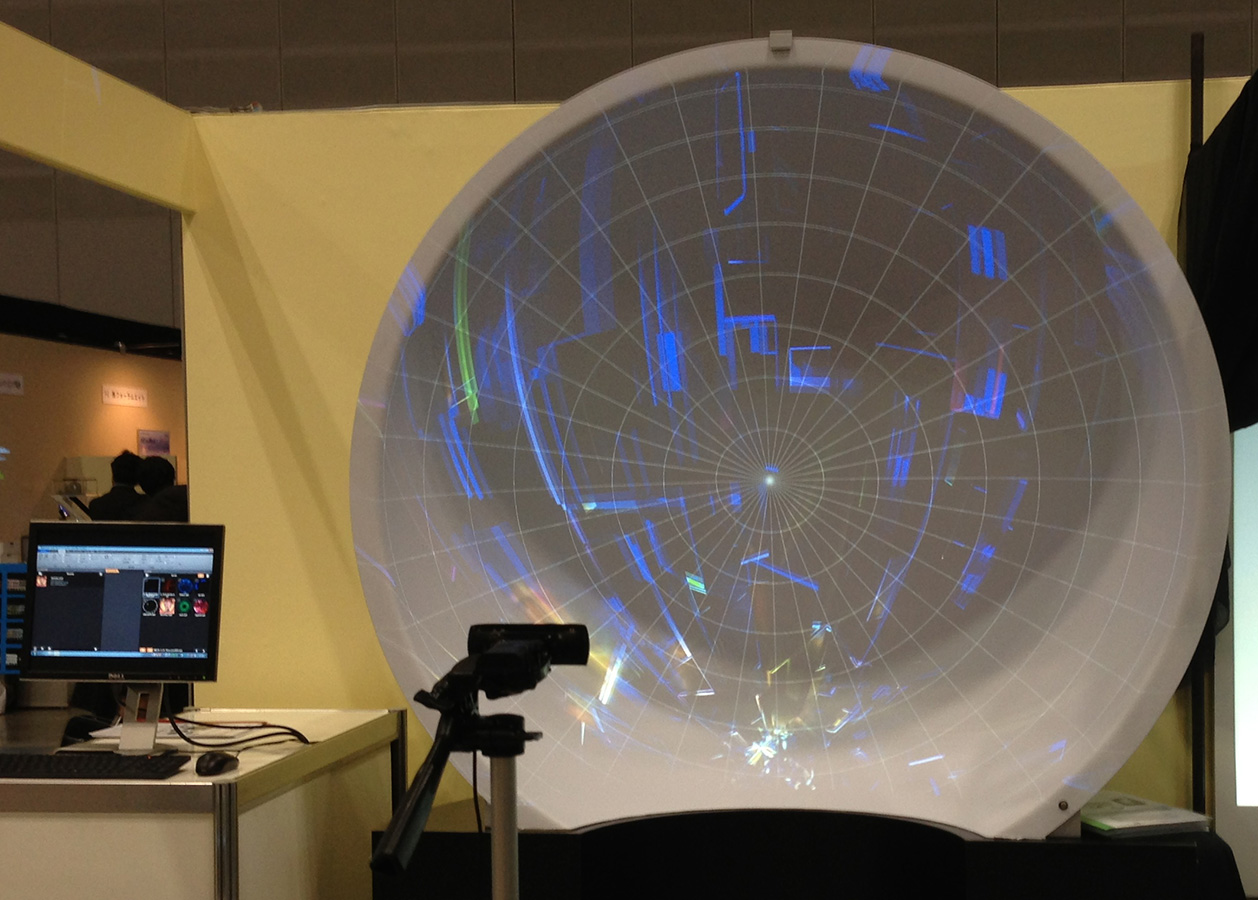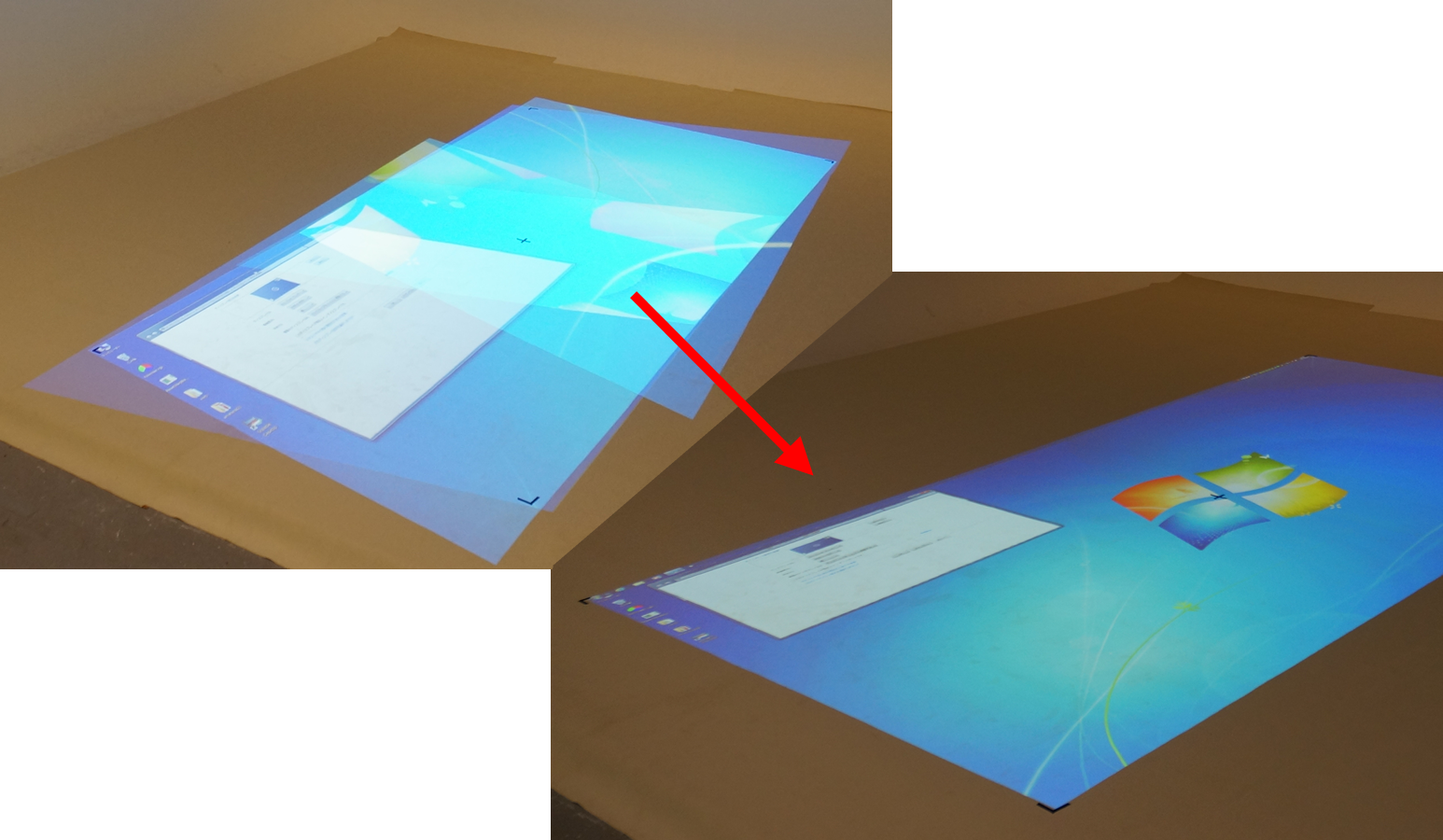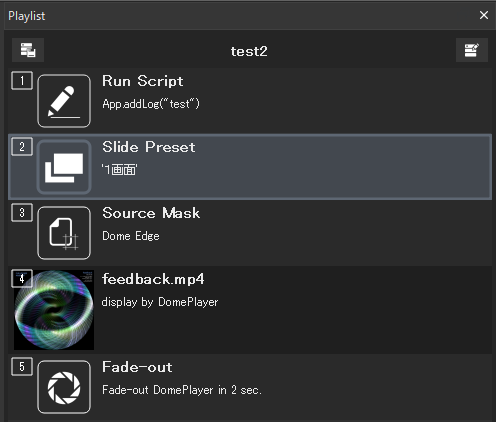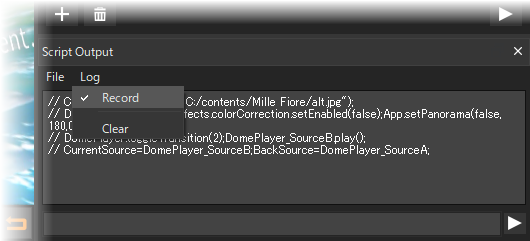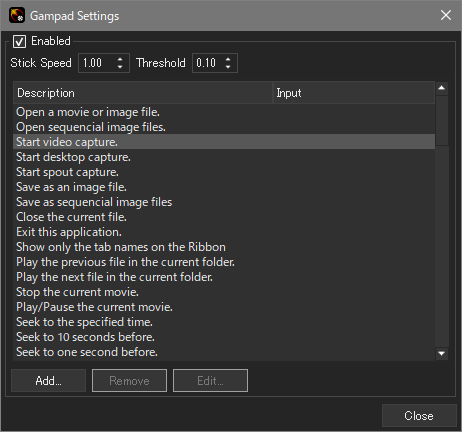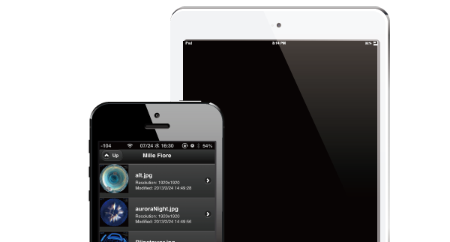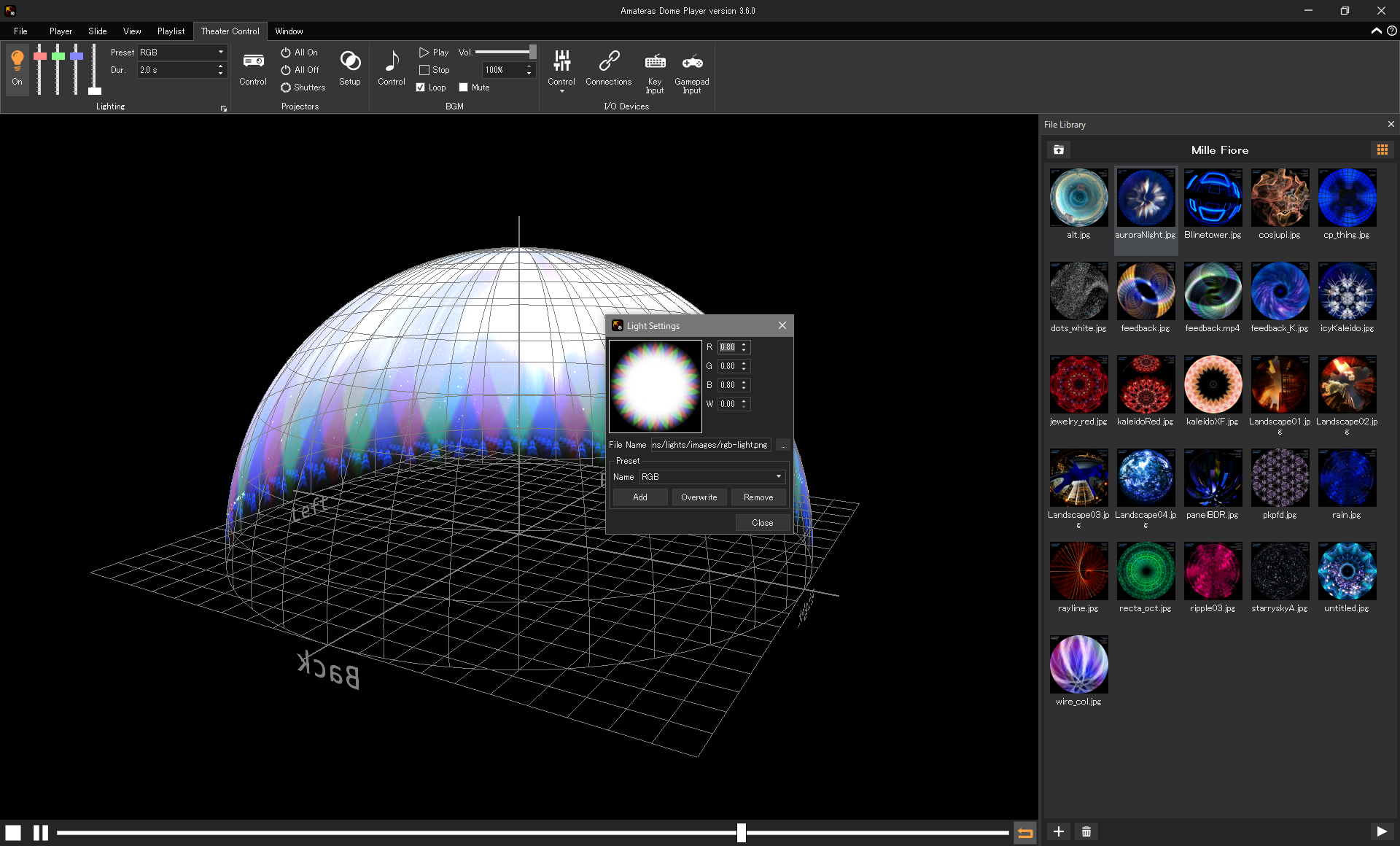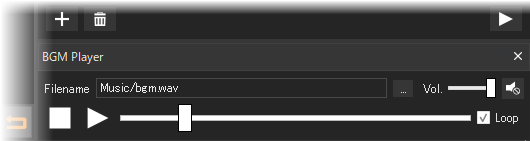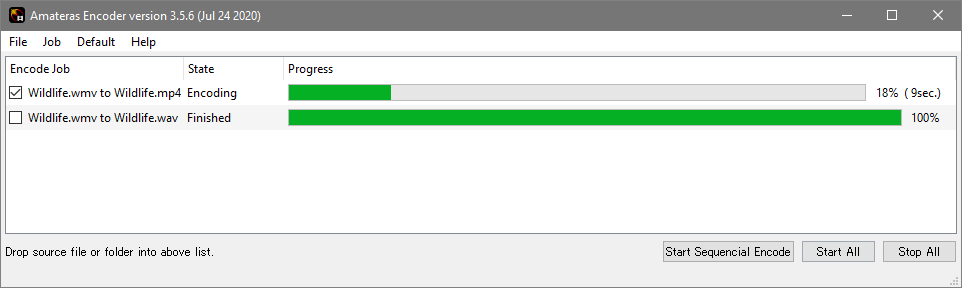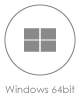Video layout and 2D mapping
The basis of image mapping is to cut out a portion of the input video and layout it to display it at desired position on the output screen. This is called 2D mapping, and Amateras provides many easy-to-use layout adjustment functions based on its many experience in the field.

Learn more
Spline warp correction
This is a common technique for adjusting the position of spline control points to bend and deform the image. In addition to the ability to increase the number of spline control points as much as desired for detailed deformation, Amateras also has a 'remeshing' function that resets the complex control points while keep the current distortion to do the adjustment in more detail. Anyone who has worked in the field under limited short time has had to redo a lot of work will clearly understand how important this remeshing function is. In addition, Amateras can correct distortions both on the projection screen (where to place the video) and on the video source (which parts of the video to display) independently, allowing you to make image mapping adjustments from multiple angles.
Spline warp correction is used for:
- Simple video cropping and deformation
- Adjustment of smooth curved surface projection without local edge deformation
- Correcting automatic calibration data and other image mapping results
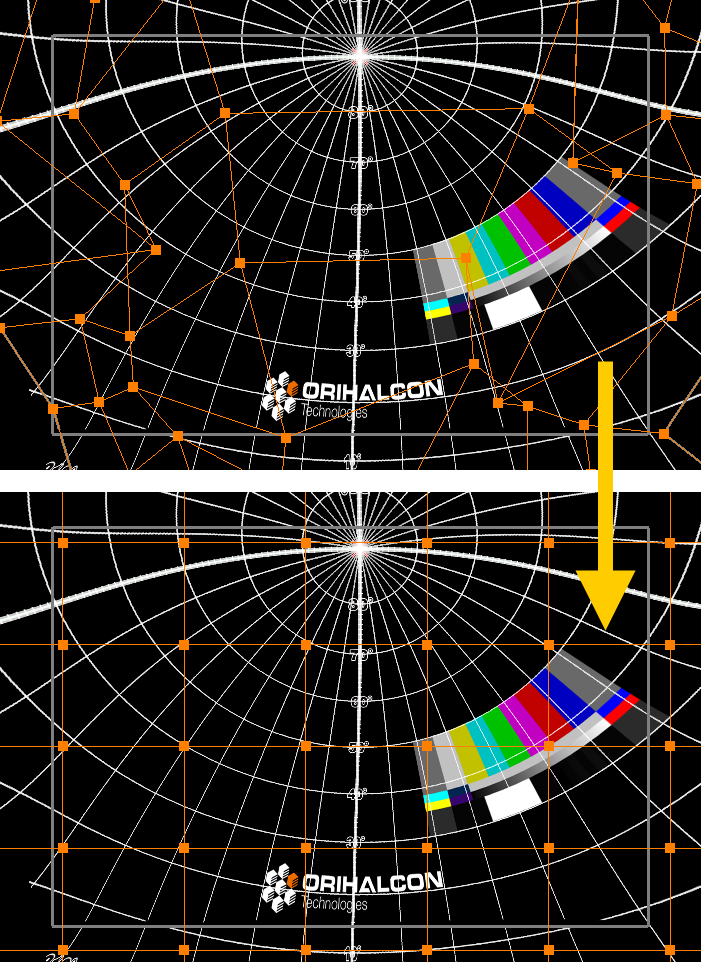
Pin warp correction
Pin warp correction is a technique for accurately aligning the image to a surface which has many landmarks, such as the seams of the screen. With pin warp correction, the image is mapped onto the screen as if it were "pinned" to the screen. Unlike the control points of spline warp correction, you can add as many pins as you like to the areas of concern and adjust them in detail. The pinned image is always in place, unaffected by subsequent adjustments, so you can improve the adjustment system as much as you spend on it. It's the fastest and most reliable way to adjust projection on a marked screen.
Pin warp correction is used for:
- Adjusting projection on a screen with seams and markings
- Projection adjustment on the dome screen with measuring azimuth and elevation angle
- Accurate stacking projection adjustment
Recording of landmark points with markers
In order to make accurate image mapping adjustments, it is useful to measure evenly on the screen with a tape measure or theodolite in advance. When measuring, "markers" can be put on the projected image without actually marking the screen directly with pen or tape. You can easily record as many markers as you want and hide them all at once when the projection adjustment is complete. In the case of pin warp correction, pins can be effectively snapped to the marker's location. Once you record enough markers in advance, you can continue the image mapping on your tool only, without having to look at your projection in a dark environment.
- Cross markers for marking points
- Line markers for marking the grid, etc.
Built-in test patterns
Amateras has multiple test patterns for adjusting image mapping, such as the "rectangular grid" that divides the plane horizontally and vertically into equal grids, and the "concentric grid" that is useful for adjusting dome projection. These patterns can be used while changing the number of grid divisions and colors as you like.
3D mapping
The 3D mapping feature is used for complex shapes or wrapped around maping of a three-dimensional object. This is the only way to accommodate a change in the number and placement of projectors while projection mapping work, even though it requires to burn content into the textured surface of the 3D model.

Learn more
Various basic screen shapes available
Basic screen shapes are available with modifiable parameters. They can be used as a sample for planning a projection plan.
Basic screen shapes:
Plane, Cylinder, Dome, Partial dome, Geodesic dome
Support for arbitrary screen shapes
If you want to project onto a complex shaped screen, you need to prepare a rough polygon model of the screen's shape. By defining texture coordinates (UV maps) in this model, the screen is wrapped in the image, just like texture mapping. This screen model can be loaded for projection simulation and 3D mapping.
Projection simulation
A projection simulation can be performed by virtually layout a screen and projector in a 3D space to simulate the projection range and equipment choice. Each projector can be set up with position, orientation, angle of view, aspect ratio, lens shift parameters to create an accurate simulation.
VR preview with Oculus Rift
You can use the Oculus Rift (VR head-mounted display) to check the 3D mapping scene. You can virtually experience what projection mapping looks like from any position by projecting actual content. This is ideal for the presentation of a project proposal or the preliminary verification of projection results.
Edge blending
When using multiple projectors, it is necessary to adjust the brightness of overlapping areas on the screen to make the overall brightness uniform. This is called 'edge blending' and Amateras provides simple edge blending for horizontal and vertical projections, powerful automatic blending, and a masking function to cut out unwanted areas of projection.

Learn more
Interactive edge blending
When multiple projectors are lined up horizontally or vertically, edge blending can be accomplished by interactively adjusting the blend width and gamma curve. If necessary, you can add arbitrary blend gradients to fine-tune the brightness manually. There's also an 'overlay mask' feature that allows you to export the results of your blend adjustments as a grayscale image, process them with an external tool, and load them back in.
Automatic edge blending
In the case of multi projection with complex overlapping shapes, the 'automatic blending' calculation can be performed according to the shape of the distortion correction (not compatible with 3D projection). Complex blending patterns that would be impossible to create manually can be generated and fine-tuned to match the gamma curve of each projector.
Interactive mask drawing
Masking function is used to hide leaked images around the screen edges, and also used to block light from hitting obstacles in front of the screen. You can draw the making shape like using a interactive painting tool on the screen. It can also be used to create projection geometry to accurately match multiple projectors without edge-blending.
Camera feedback automatic calibration
Using the automatic calibration solutions, highly accurate mapping data can be generated in a short period of time. Regardless of the number or type of projectors, the automatic calibration system generates the projection of uniform images without distortion over the entire projected area. By stacking (over-projection) with pixel-level accuracy, the system can be used to increase brightness, resolution, redundancy and passive stereoscopic capability.
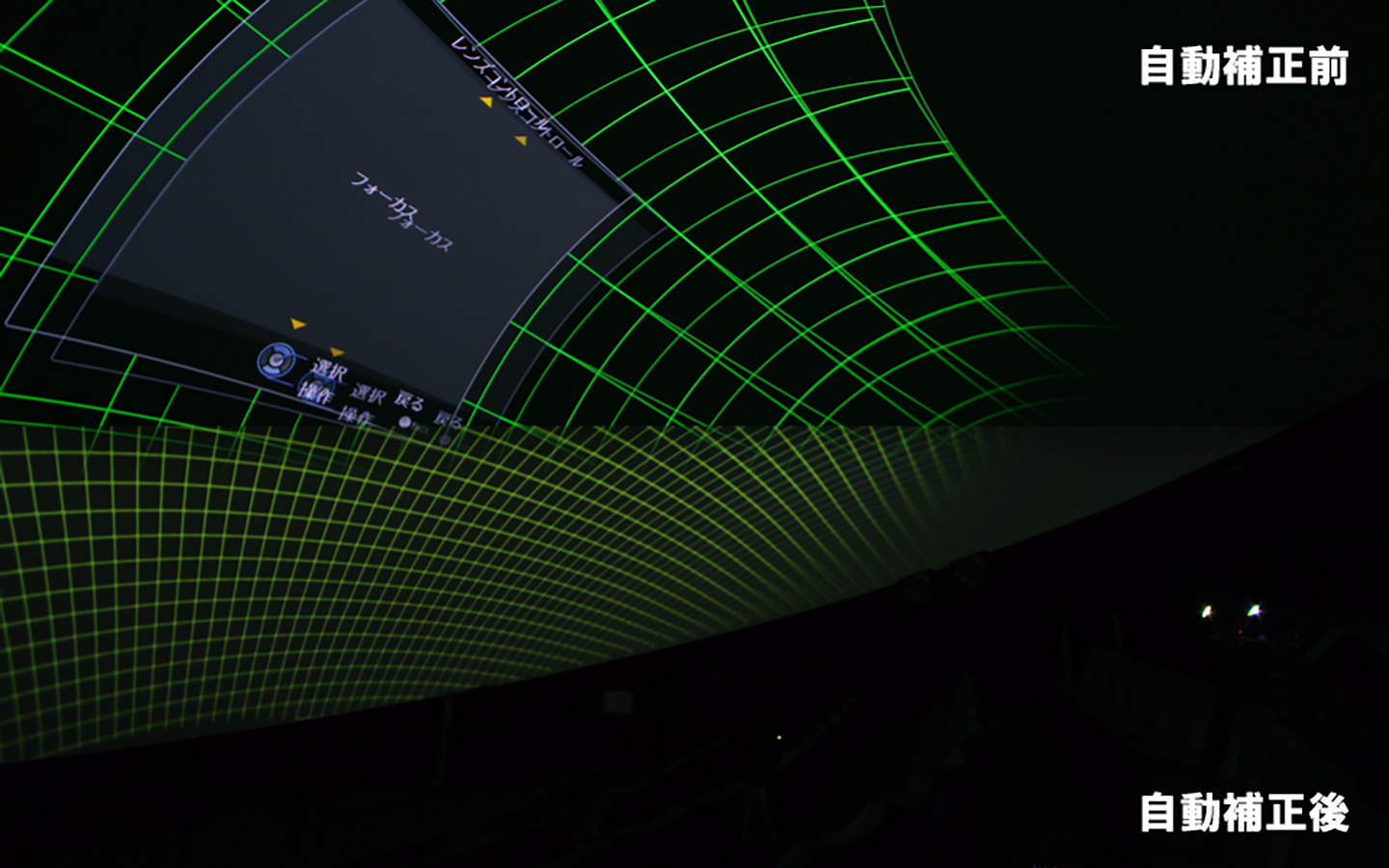
Learn more
Advantages of automatic calibration
Automatic calibration solutions provide the following benefits:
- Dome projection at a temporary site with limited time
- Super oblique projection to cover the background without casting the actors' shadows from offstage
- Complex cross-projection in a space with insufficient projection distance
- Precise stacking adjustment to the pixel level
- Permanent theater that can be readjusted to optimal projection conditions at any time
* The automatic calibration technology requires a license fee for each site where it is used.
* Since the availability of automatic calibration technology depends on the environment conditions, please consult with us in advance.
Usage of maping data
Amateras-adjusted mapping data can be used in a variety of ways, including signage players, interactive content, and desktop warping on Amateras Server.
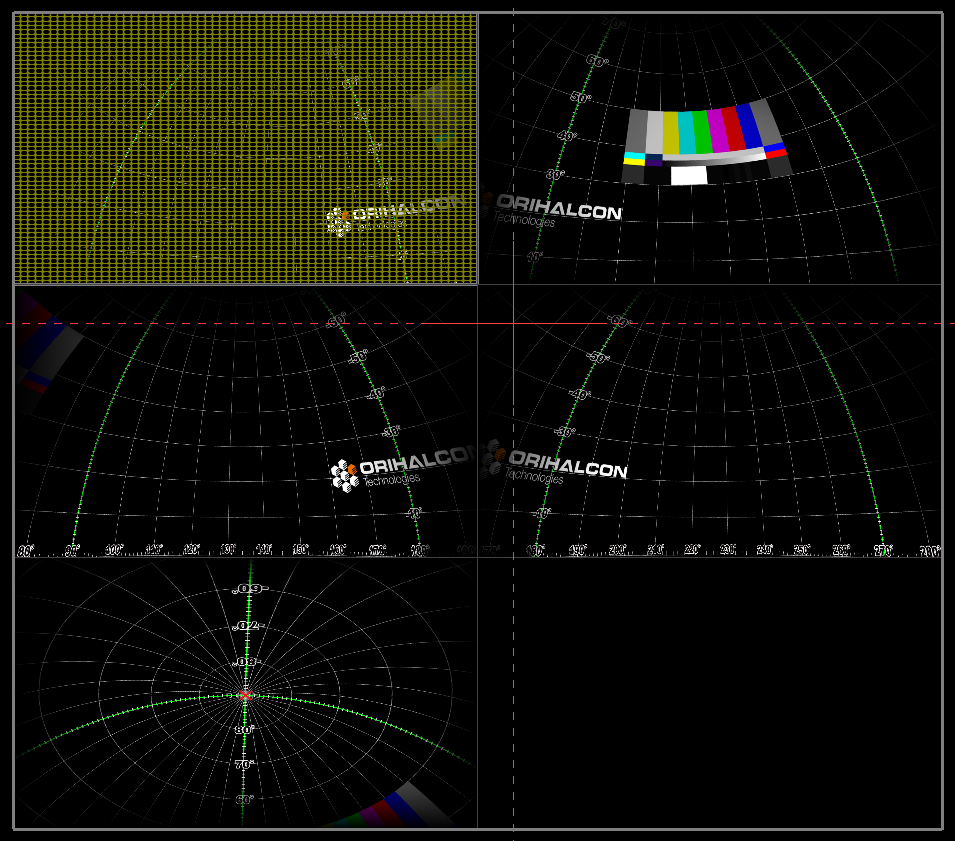
Learn more
Converting to corrected movie files
Once the mapping adjustment is complete, Amateras Slicer can convert high-resolution still and video content for playback using the adjustment parameters. The converted images and video can be displayed with signage players as same as adjusted by Amateras. This allows you to use your familiar signage player or video player to build an inexpensive, stable and permanent playback system.
Exporting mapping data (Optional)
Amateras Mapper allows you to export mapping data for interactive content created in Unity, Unreal Engine, openFrameworks, and more.
* To use the mapping data in these contents, you need to install a dedicated plug-in.
Real-time screening on Amateras Server
With Amateras Server, you can apply the mapping data to your content in realtime. For sites with short set-up times, you can start screenings with the Amateras Server at first, and replace the system with converted video and signage players at a later date.
Desktop warp on Amateras Server
Amateras Mapper allows you to adjust image mapping and apply it directly to the Amateras Server's desktop screen. This allows you to use any application as usual as a single Windows PC with a large desktop screen, without having to worry about the complexities of multiple projectors.
Video capture warp
By using Amateras Server's external video input function, you can display a separate PC or video input on a screen or multi-panel display of any shape and size without distortion, without being aware of the complex display system.
Automated and scheduled operation of the screening program
Using the playlist function, partial and continuous playback of the video, as well as lighting control for audience entry and exit, can all be automated. It is also possible to show regular content programs without anyone present.
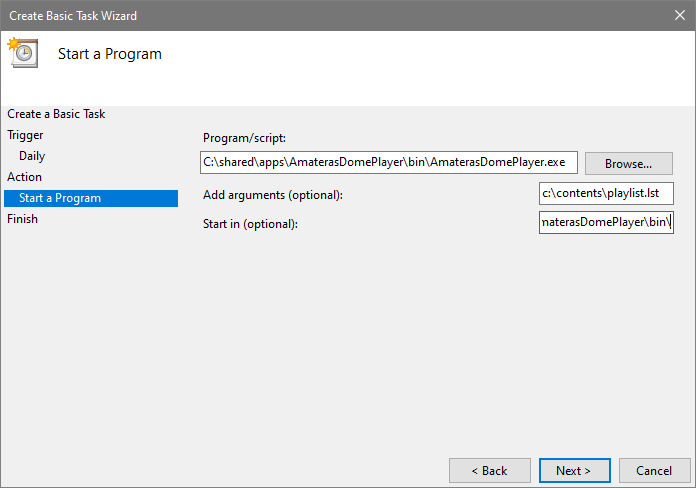
Learn more
Powerful playlist feature
Complex screening operations can be automated by simply setting up a playlist from the GUI, from playback control to lighting control, queueing and running external applications.
Detailed control through scripts
Amateras' behavior can be controlled entirely by JavaScript. Once you learn the scripting, you can create more complex operations and add useful features as you like.
Realization of automatic screening
When linked to the PC's scheduler function, Amateras automatically runs at a regular time every day, turn on the projector, and start showing content, without any operators.
Customize for easier to use
Customize your Amateras operation by adding a dedicated, easy-to-use physical controllers. You can use your smartphone to control your content playback and theater equipment wirelessly.

Learn more
Assigning shortcut keys
The most functions of Amateras can be assigned to shortcut keys and game controllers for ease of use.
Using a MIDI controllers
You can make a dedicated control console for your operations using an inexpensive MIDI controllers available on the market. Let's create your own dedicated physical console.
Remote control from a wireless devices
It is possible to remotely control the screenings and theater equipment from a wireless device such as an iPad, iPhone, Android device or another PC over a LAN. The system is easily controlled by simple touching interface.
Control everything in the theater
Amateras can also control a wide range of theater equipment, such as lighting, audio system and projectors. Amateras becomes the central hub of the theater, linking the equipment together.

Learn more
Lighting system control
Multi-channel individual control of lighting equipment by DMX and Art-Net protocol is possible. It can be used for additional lighting effects.
Projector control
Amateras can control the power supply, opening and closing of the shutter, switching of input channels, etc. for the projectors. Supported projectors are being added as a plug-in mechanism.
Independent control of background music
BGM can be played independently of the main content. For example, it can be used as pre-screening background music or narration for still images. Smooth crossfading between songs is also possible.
Software design for robust screenings
Amateras, the video player, is designed with smooth and stable video playback as its top priority. The internal design of the Amateras and its unique cache mechanism allow high resolution playback with realtime projection correction.
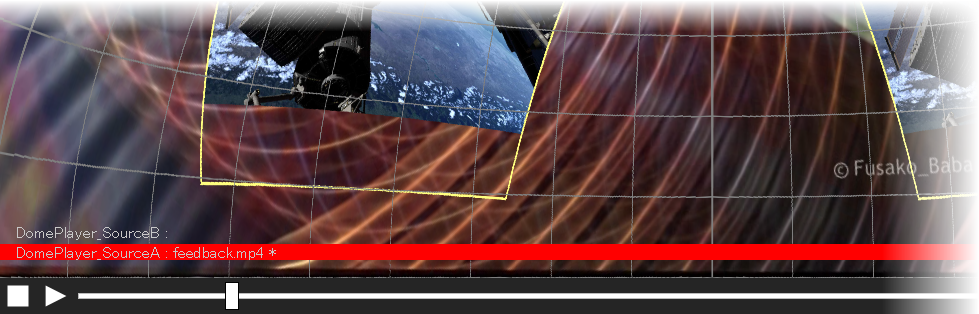
Learn more
More robust 64-bit engine
Amateras version 3.x has been rebuilt from the ground up to become a more stable 64-bit application than ever before.
Stable playback by pre-caching
Amateras' top priority is the stable playback of high-resolution video. This is achieved by constantly pre-caching before it is played back, which prevents frame drops even in high-resolution movies.
Special encoder for stable playback
There are a lots of different video formats and codecs. It would be a problem if the video brought in won't be played back on the day of the event. You can use the Amateras Encoder, which is available free of charge, to prepare for the show by yourself.